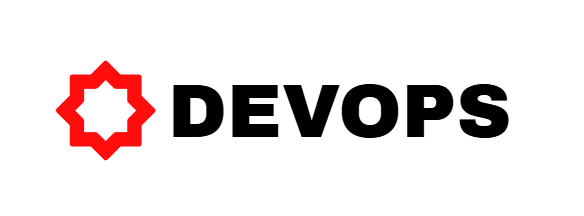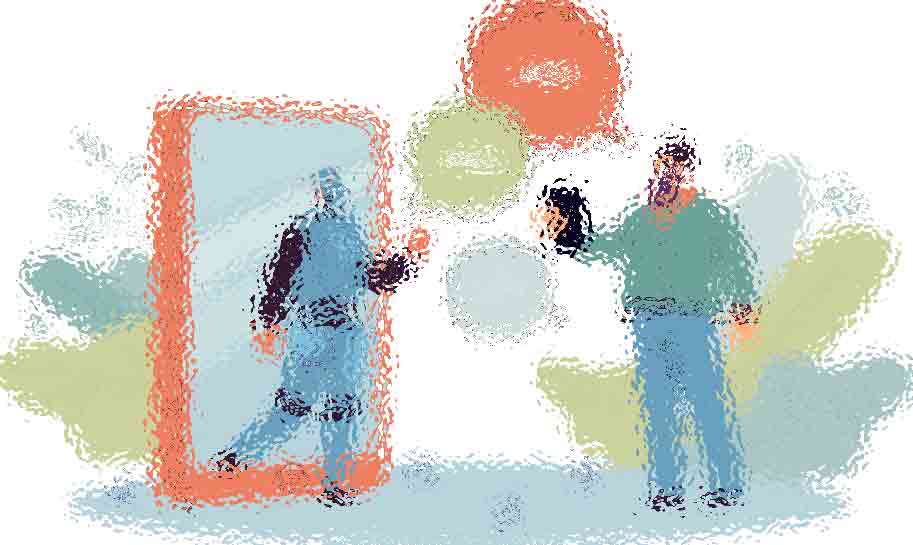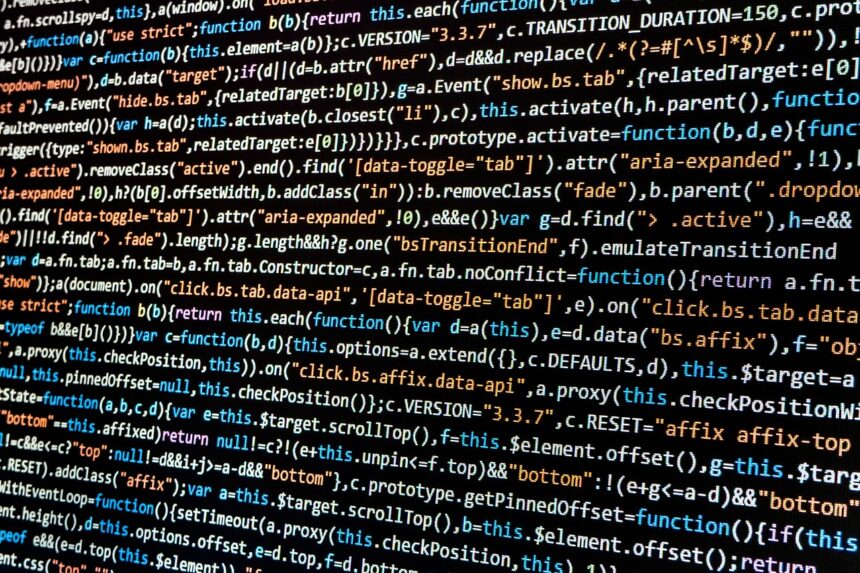How to Autoload Helper Files in Laravel Projects
Laravel is a robust PHP framework that simplifies web application development. One of its powerful features is the ability to autoload helper files, which can significantly streamline your coding process.
- Understanding Helper Files in Laravel
- Step-by-Step Guide to Autoloading Helper Files
- Step 1: Create a Helper File
- Step 2: Update composer.json
- Step 3: Run Composer Dump-Autoload
- Step 4: Use Your Helper Functions
- Best Practices for Using Helper Files
- Frequently Asked Questions
- 1. Can I autoload multiple helper files?
- 2. What if my helper file has a namespace?
- 3. Are there any performance concerns?
- 4. Can I use helper functions in Blade templates?
- 5. How do I debug if my helper function isn’t working?
- Conclusion
Understanding Helper Files in Laravel
Helper files are PHP files that contain functions that can be used throughout your application. They provide a convenient way to encapsulate reusable code, making your application cleaner and more maintainable. In Laravel, you can create your own helper files or use existing ones.
Why Autoload Helper Files?
- Efficiency: Autoloading prevents you from needing to include files manually.
- Readability: Keeping your helper functions organized improves code readability.
- Maintainability: Easier to manage and update code in one place.
Step-by-Step Guide to Autoloading Helper Files
Follow these steps to autoload helper files in your Laravel project:
Step 1: Create a Helper File
First, create a new PHP file in the app directory (or another appropriate directory). For instance:
app/Helpers/MyHelper.phpIn this file, define your helper functions. For example:
<?php
if (!function_exists('greet')) {
function greet($name) {
return "Hello, " . $name . '!';
}
}
?>Step 2: Update composer.json
Next, you need to tell Composer to autoload your new helper file. Open composer.json in your project root and find the autoload section. You’ll need to add your helper file path:
"autoload": {
"files": [
"app/Helpers/MyHelper.php"
]
}Step 3: Run Composer Dump-Autoload
After updating composer.json, run the following command to regenerate the autoload files:
composer dump-autoloadStep 4: Use Your Helper Functions
Now, you can use your helper functions anywhere in your application. For example:
echo greet('John'); // outputs: Hello, John!Best Practices for Using Helper Files
- Keep it Organized: Organize helper files into directories based on functionality.
- Document Your Code: Use comments to explain what each helper function does.
- Limit the Use: Only include essential functions to keep the files lightweight.
Frequently Asked Questions
1. Can I autoload multiple helper files?
Yes, you can add multiple file paths in the autoload section of your composer.json file.
2. What if my helper file has a namespace?
Helper files typically do not use namespaces. If you need to use them, consider creating a class instead.
3. Are there any performance concerns?
Autoloading can improve performance by reducing the need to include files manually. However, make sure your helper files are optimized.
4. Can I use helper functions in Blade templates?
Yes, you can use helper functions directly in Blade templates.
5. How do I debug if my helper function isn’t working?
Check the file path in composer.json and ensure the function is defined correctly.
Conclusion
Autoloading helper files in Laravel can greatly improve your development workflow. By following the steps outlined in this guide, you can create a more efficient and organized codebase. Make sure to adhere to best practices to keep your helper files maintainable and effective.